3.1.5 Manage Employee Access
Only
available for W-2, 1095-C, and T4 formsets
For formset types (W-2s, 1095-Cs, and T4s) that allow
employee access to view their tax form(s) electronically, there is a ‘Manage
Employee Access’ checklist task. By default, the Employee Access setting will
be disabled and require the admin to enable through the Employee Access setting (previously discussed in
Section 2.2.2.1) or through the Manage Employee Access checklist task that
will launch the administrator into the Employee Access Wizard.
If Employee Access has already been enabled through the
formset settings, it will carry-over and display as such within this task.
GreenEmployee.com will track employee access, manage all
electronic pre-consents/ consents, and provide employees the ability to view
and print their tax form(s). For a report of how many employees have consented
to receive electronic forms or have viewed their form electronically, see Section 5.1 to review ‘User Activity’
reports available through Year-End Forms.
Note: Greenshades also supports a web service that enables
companies to integrate their own websites, or a new website, with the Year-End
Forms portal to allow recipients of any form type to receive their form
electronically. Contact sales@greenshades.com
for more information.
3.1.1.1
Basic
Settings
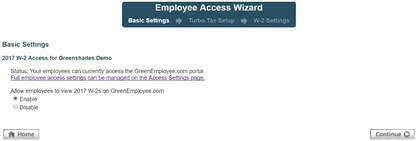
It is important to note that you
may only enable Employee Access through the Year-Ends Forms portal if the
corresponding Employee Access setting in GreenshadesOnline.com is also enabled.
Clicking the ‘Full employee access settings can be managed on the Access
Settings page.’ link will navigate you to the GreenshadesOnline.com setting.
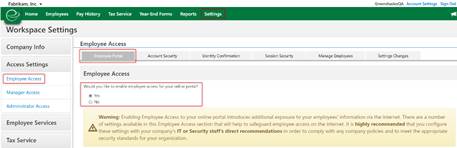
Once Employee Access is enabled,
those employees that have pre-consented or consented to receive their tax
form(s) electronically will be able to view their tax form through
GreenEmployee.com à
Pay History à
Tax Forms.
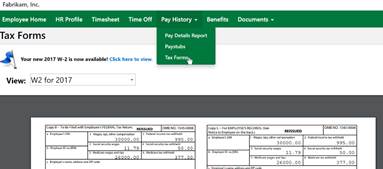
3.1.1.2
Turbo
Tax Setup
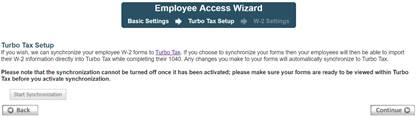
If you would like, Greenshades will
synchronize your employee year-end forms data to Turbo Tax. If you choose to synchronize
your forms, your employees will then be able to download their W-2 data
directly from Turbo Tax while completing their 1040. After beginning
synchronization, any changes you make to your forms will automatically
synchronize to Turbo Tax.
Please note that the
synchronization cannot be turned off once it has been activated; please make
sure your forms are ready to be viewed within Turbo Tax before you activate
synchronization.
3.1.1.3
W-2/1095-C/T4
Settings
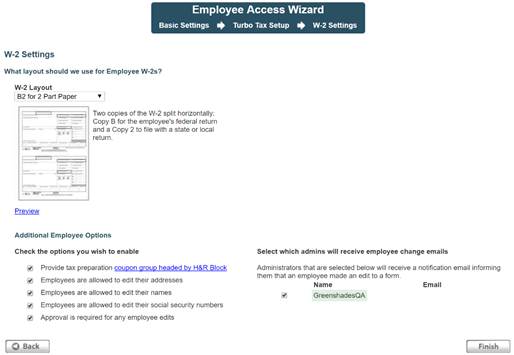
Form specific settings within the
Employee Access Wizard allow the administrator to choose which template layout
will display when employee’s electronically view their form.
There are also
additional options to:
·
Include a tax preparation coupon sheet with the
electronic tax form (with a preview of included vendor coupons)
o
Included coupons vary based on tax form
·
Allow employees to edit their address, name,
and/or SSN
·
Require administrator approval on employee edits
·
Elect to receive administrator notifications
when an employee edit is made
For additional support please contact us.
(888) 255-3815 ext.1