3.1.6 Email Employees with Links to Tax Forms
Only available for W-2,
1095-C, and T4 formsets
Once Employee
Access is enabled, Year-End Forms offers the ability for you to notify your
employees of the online/electronic availability of their tax form(s). This is
helpful for garnering as many electronic consents as possible, which decreases
the amount of year-end forms you are required to distribute by paper. To notify
your employees, use the Notification Wizard provided this step within the
checklist.
3.1.6.1
Recipients
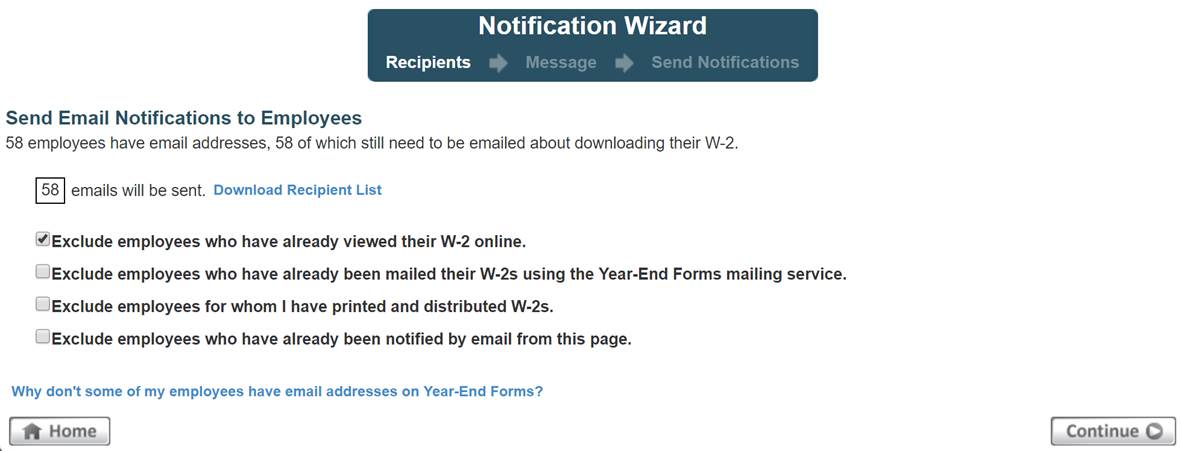
Designate which employees should receive the email notification. Year-End Forms offers multiple options to allow filtering the recipient list to only those employees who you want to notify. You can see the current recipient list in Excel by clicking ‘Download Recipient List’. To do this, you may select which employees to exclude by whether they have been notified or viewed their form already. For example, the recipient selection page allows you to:
· Exclude employees who have already viewed their W-2 online – This is checked by default and is helpful for excluding employees who have already viewed their W-2 online and do not need to be notified of its availability.
· Exclude employees who have already been mailed their W-2s using Year-End Forms mailing service – This option may be useful to exclude employees who have already been mailed their W-2s and may not need to access their form online.
·
Exclude employees for
whom I have printed and distributed W-2s – This option is useful to
exclude employees you have already printed and distributed
W-2s using the Download and Print Wizard.
· Exclude employees who have already been notified by email from this page – This option will exclude employees who you have previously notified using this Notification Wizard.
It
is important to note that at least one employee must have an email that was
imported from Great Plains, their GreenEmployee profile, imported through the
Excel template, or manually added to the employee’s ‘Login & Other Employee
Information’ section to use this feature. The link at the bottom of this page
will answer why your employees may not have email addresses on Year-End Forms.
3.1.6.2
Message
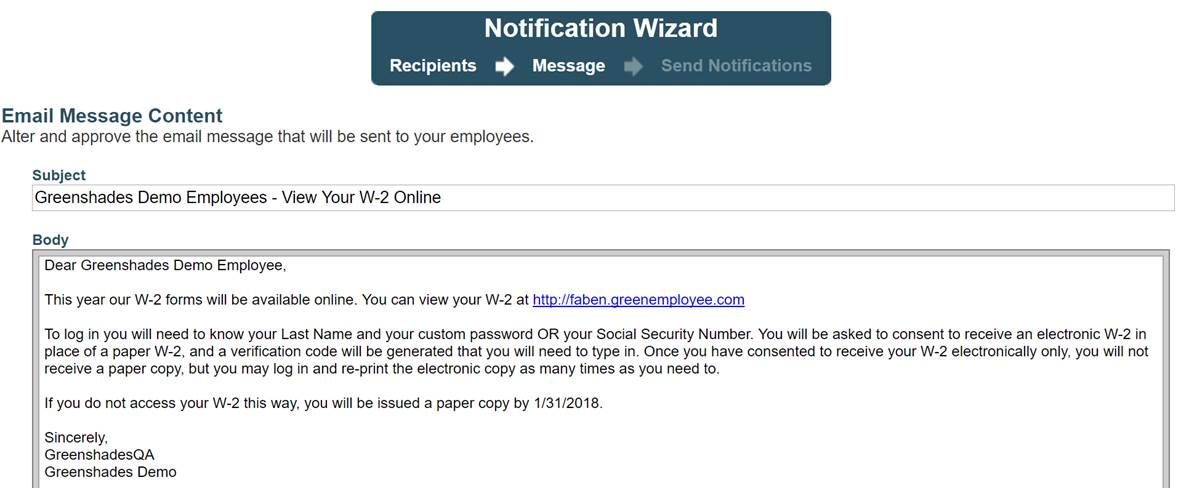
Once you have selected the recipients, you can compose the email message to send to your employees. Year-End Forms provides a default message you may use or you edit. If you wish, you can insert hyperlinks or images, as well as use bold, italics, and other rich text options.
Please make sure to keep the GreenEmployee.com webpage URL listed to link employees the correct login website.
3.1.6.3
Send
Notifications
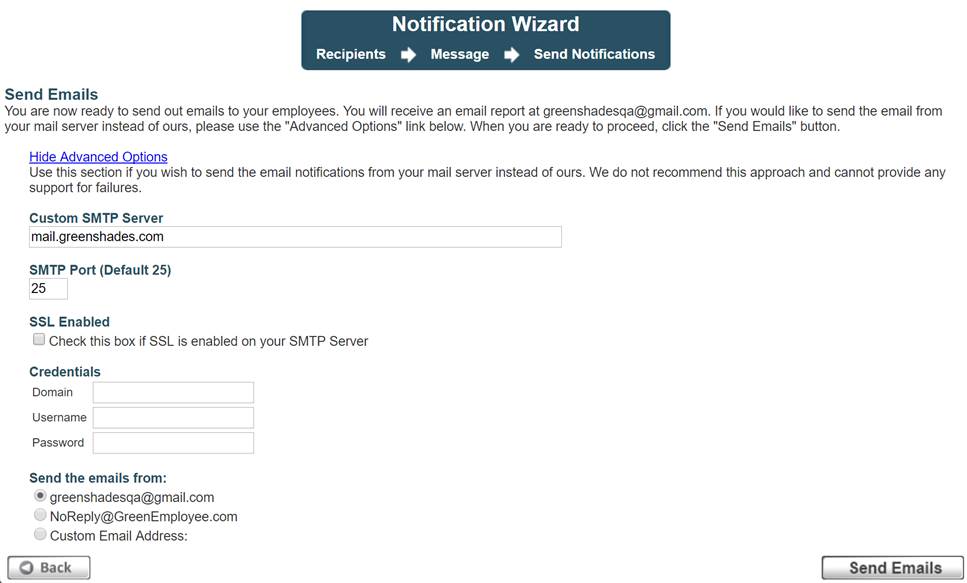
When you have completed the email message, proceed to ‘Send Notifications’ and click the ‘Send Emails’ button. An email report will be sent to the administrator’s email address.
An advanced option for sending the emails from your own mail server is also available. This may be preferred for your employee to receive the email from a familiar sender. To do this, click on ‘Advanced Options’ and complete the information. This option is only recommended for clients who are knowledgeable and experienced with mail server administration, as Greenshades cannot provide support for any failure in this circumstance.
For additional support please contact us.
(888) 255-3815 ext.1